What is covered in this article?
- Adding / removing fields
- Making fields Required / Not Required
- Changing the field label
- Specifying field default values
- Saving your changes
- Previewing the form
Where to edit the Information Pack/Brochure form
To edit the Information Pack/Brochure form:
- Go to Admin > Signup Forms.
- Under the "Signup Forms" section, click the edit button next to the Send an Information Packet Form. Note: You may have renamed this form. If so, click the edit button next to your school's information pack form.
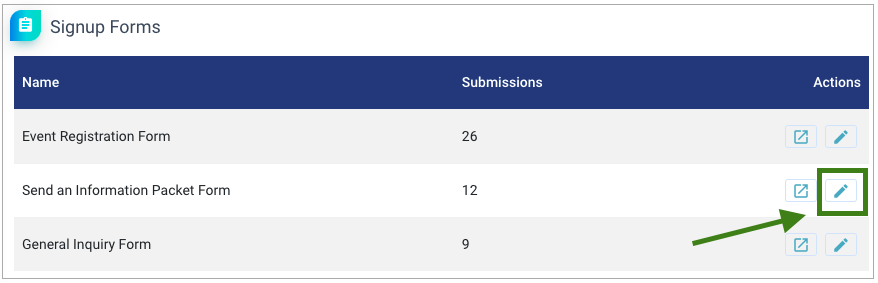
Changing the form name
Once you are in edit mode, you can change the form's name by editing the Form Name field.
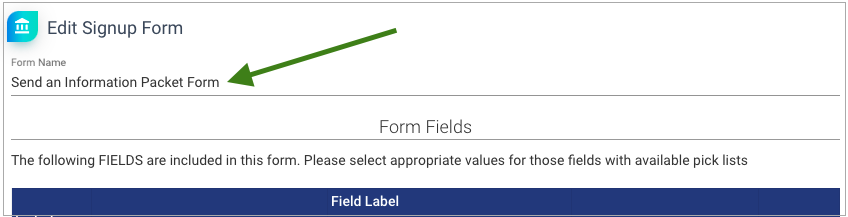
Adding / removing fields
Once you are in the edit mode, you can add or remove fields displayed on the form.
- To enable a field, check the box next to the field name under the Include on form? column.
- To disable a field, uncheck the box next to the field name under the Include on form? column.
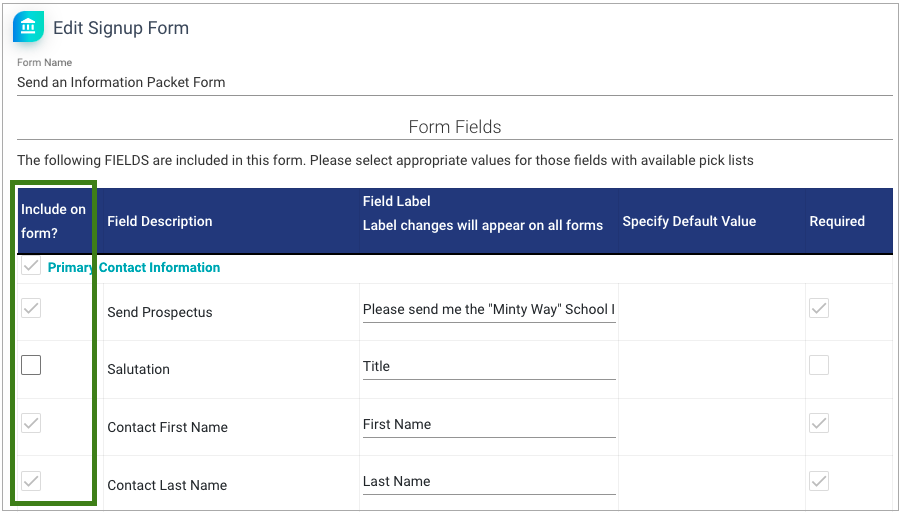
Note: Some fields are displayed as a system default. These fields have the checkbox grayed out and cannot be hidden.
Marking fields Required / Not Required
Once you are in the edit mode, you can specify fields to be required or not required on the form.
- To make a field required, check the box next to the field name under the Required column.
- To make a field not required, uncheck the box next to the field name under the Required column.
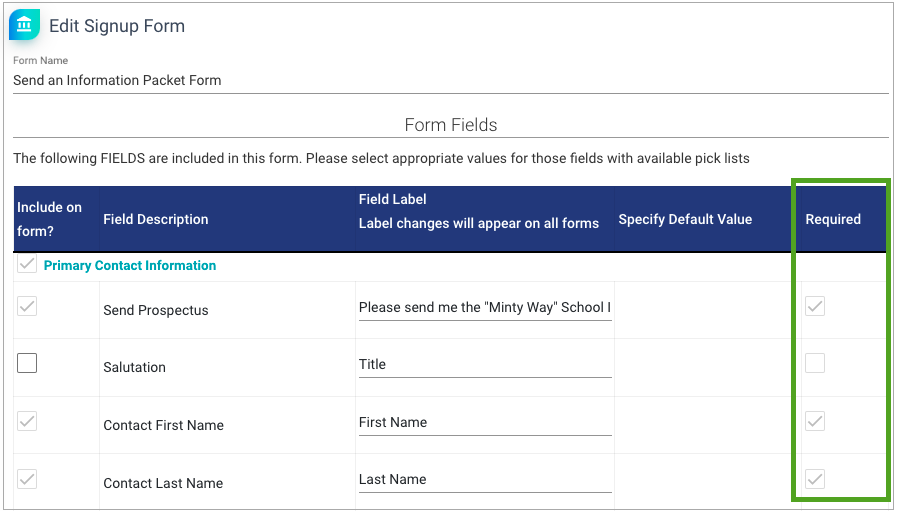
Note: Some fields are required as a system default. These fields have the checkbox grayed out and cannot be marked not required.
Changing the field label
Once you are in edit mode, you can change the field label. The field label is the text displayed to families on the form embedded on your website. Simply edit the text in the Field Label column.
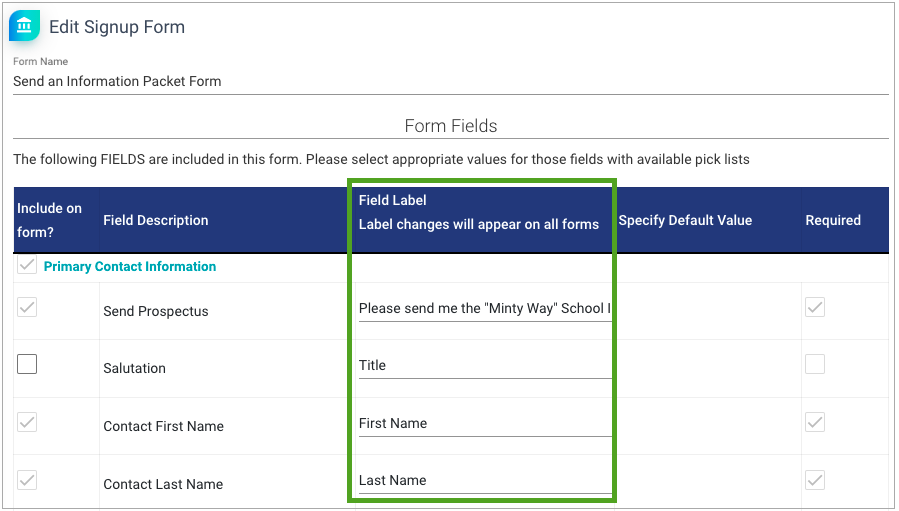
Note: If you have a large population of bilingual families, we suggest including both the English & translated text within the Field Label to display on the form to families.
Specifying field default values
Some fields, such as the Contact Address fields, will allow you to specify a default value to display on the web forms to families. You can edit this value under the Specify Default Value column.
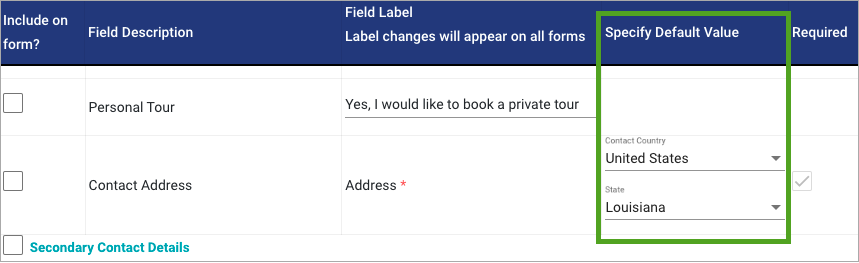
Saving your changes
After making any changes to the form, it is important to save your changes. Click the Save button at the bottom of the page.
Previewing the form
For information on previewing the Information Pack/Brochure form, please view this article.
Still have questions? Click here to submit a request for further assistance.
Comments
0 comments
Article is closed for comments.