What is covered in this article?
- What is a permalink?
- Step 1: Access the correct URL
- Step 2: Copy the URL
- Step 3: Link the URL
- Step 4: Repeat for each form
What is a permalink?
In SchoolMint Connect it is possible to have a dedicated link or URL, often referred to as a permalink, for your online signup forms. A permalink allows you to have a page that you can direct visitors to in the event you want to have the page visible in a new window or popup screen as opposed to embedded on your website using the standard JavaScript embed code.
Here are the steps to access that specific link.
Step 1: Access the correct URL
The first step is to locate the specific URL for the form you wish to have open on a new page from your website.
- Go to Admin > Signup Forms.
- Click the Preview icon for the specific form you want to use.
- A new browser window will open up where you can access the correct URL
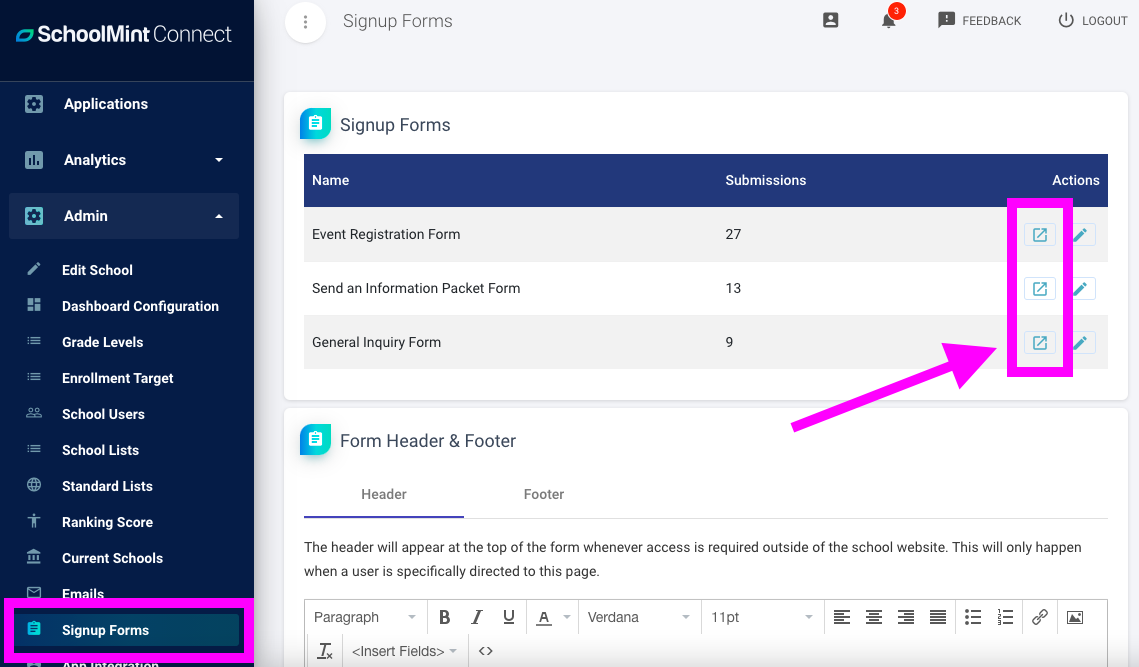
Step 2: Copy the URL
Once the page is open in a new window, you can access the URL. Copy the portion of the URL up to but NOT including ?preview=true
In the example below, the URL to be copied is:
https://connect.schoolmint.com/webforms/general/ca14ba8a-b225-4b22-b37d-9337e56f9fba
Note: This URL will be unique for your school.
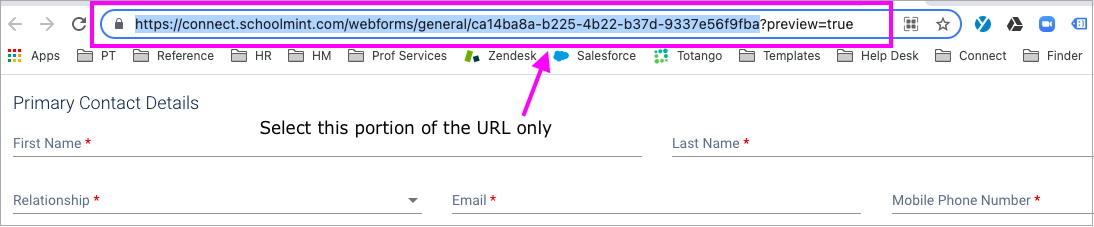
Step 3: Link the URL
Depending on your preference, once you have the unique URL, you can link it to a button or place it in a pop-up window. For example, you may have a CONTACT US button/link on your website that would be linked to the URL. If your website supports pop-up windows, you may also be able to embed the URL in the window.
Please work with your IT/web team to determine what is best for you.
Step 4: Repeat for each form
Follow the steps above for each of your other SchoolMint Connect forms.
Still have questions? Click here to submit a request for further assistance.
Comments
0 comments
Article is closed for comments.