- Go to Admin > Signup Forms.
- Under the Signup Forms section, click the edit button next to the Event Registration Form or any one of the other forms.
Note: You may have renamed this form. If so, click the edit button next to your school's event form.
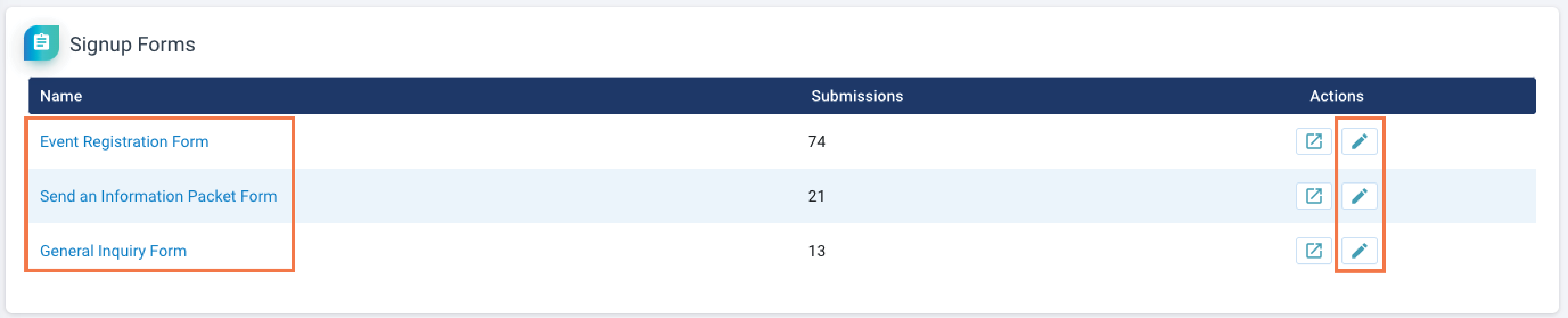
Changing the form name
Once you are in edit mode, you can change the form's name by editing the Form Name field.

Adding / removing fields
Once you are in the edit mode, you can add or remove fields displayed on the form.
- To enable a field, check the box next to the field name under the Include on form? column.
- To disable a field, uncheck the box next to the field name under the Include on form? column.
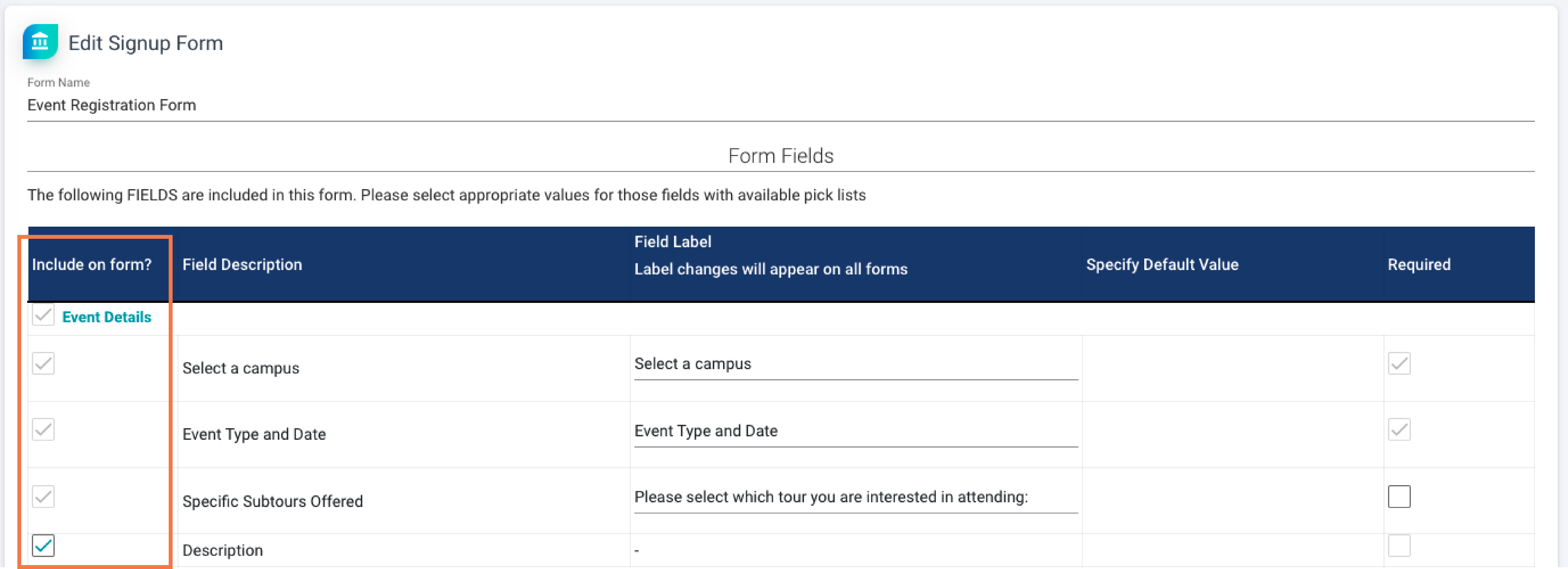
Note: Some fields are required as a system default. These fields have the checkbox grayed out and cannot be marked not required.
Changing the field label
Once you are in edit mode, you can change the field label. The field label is the text displayed to families on the form embedded on your website. Simply edit the text in the Field Label column.
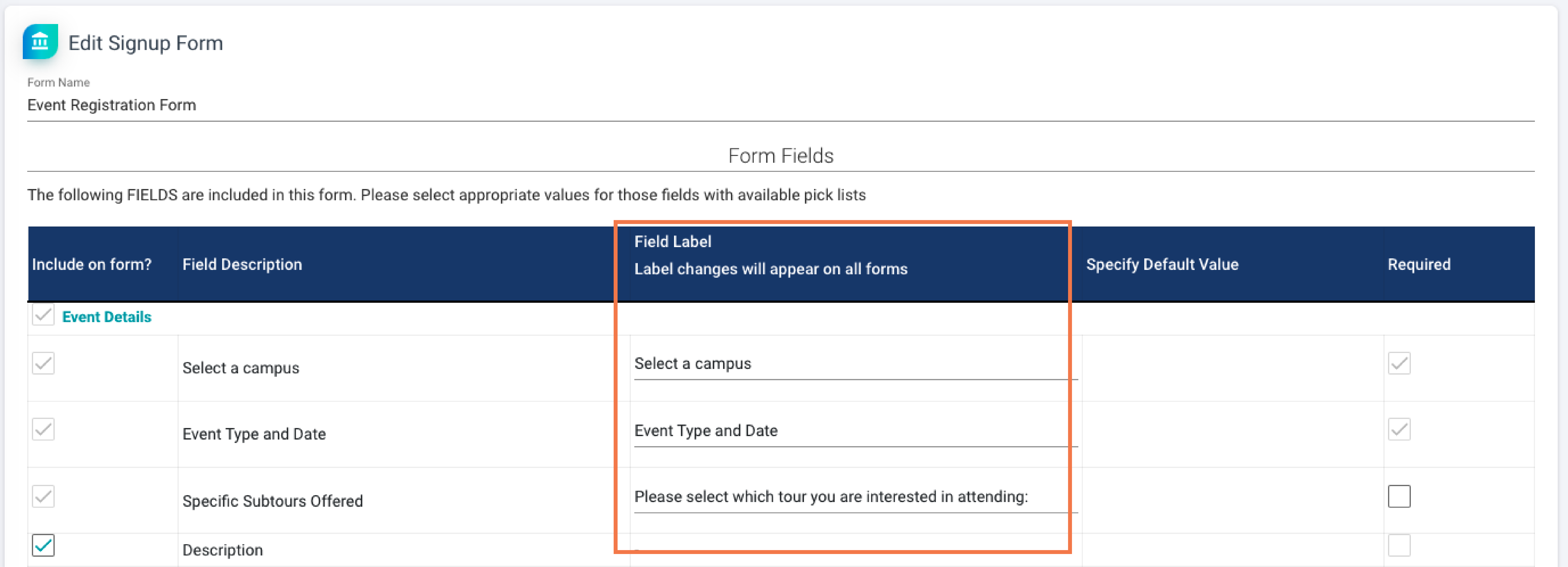
Note: If you have a large population of non-english speaking families, we suggest enabling Google Translate feature for forms.
Specifying field default values
Some fields, such as the Contact Address fields, will allow you to specify a default value to display on the web forms to families. You can edit this value under the Specify Default Value column.
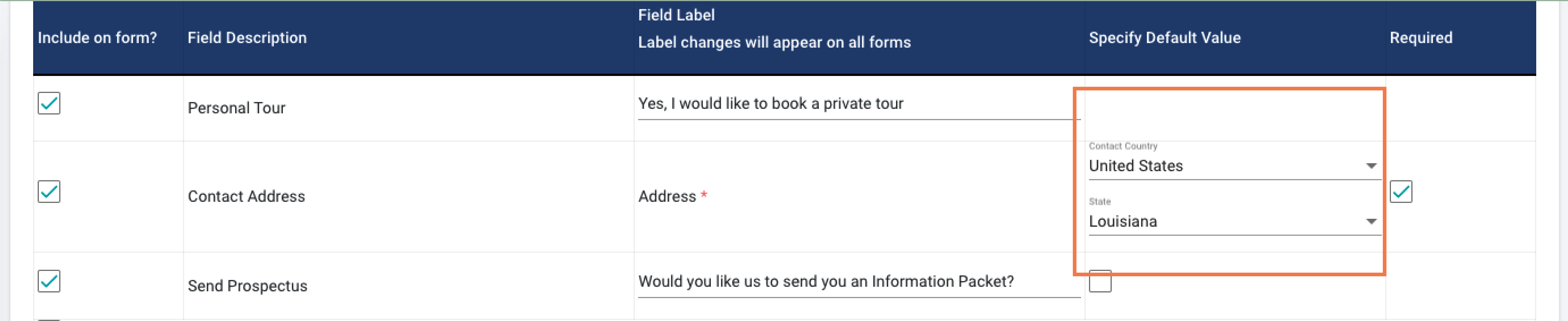
Saving your changes
After making any changes to the form, it is important to save your changes. Click the Save button at the bottom of the page.

Comments
0 comments
Please sign in to leave a comment.