What is covered in this article?
How to add a user
You must have the "School Admin" access level in order to add other users.
- In the left hand navigation bar, click Admin > School Users.
- Click the "Add School User" button.
- Enter the required information. Check the boxes for "Send email to this user" and "Activate this user". Check the "Receive an email..." box if relevant to the user. For information on Access Levels, see User access levels article.
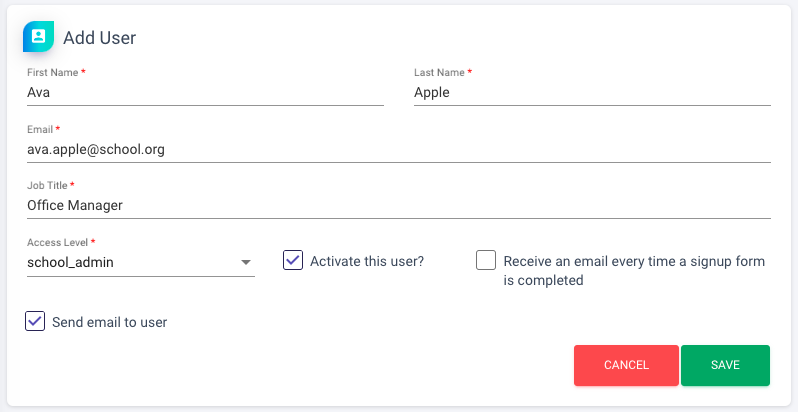
- Click Save.
How to edit a user
You must have the "School Admin" access level in order to edit other users.
- In the left hand navigation bar, click Admin > School Users.
- Find the user you are looking for, and click the green pencil icon to edit.
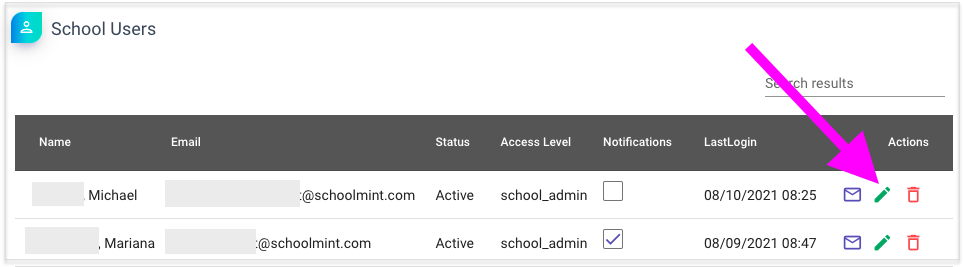
- Make your changes and click Save.
Note: Unchecking the "Activate this user" box will disable the user.
Still have questions? Click here to submit a request for further assistance.
Comments
0 comments
Article is closed for comments.