What is covered in this article?
Understanding the Year Levels page
You can access the Year Levels page by navigating to Admin > Year Levels. The table consists of the following columns:
- School Year Levels: These are the names for each grade level, and they are the names that will appear to families.
- ET Code: This is the code that is stored behind the scenes for each grade level.
- Actions: Edit, delete, or change the order of grade levels.
- Options for Current School Year: In family-facing forms, families may be asked to report their student's current grade level. This list controls which grade levels will appear in the dropdown list of options for families to pick from.
- Available School Year Levels: The grade levels available at your school.
- Core School Year Levels: The grade levels that your school recruits for and receives the most new students. For most organizations, core year levels are Kindergarten, 6th Grade, and 9th Grade. The settings in this column impact some of the reporting tools that you will see in SchoolMint Connect, but they do not impact the experience for families.
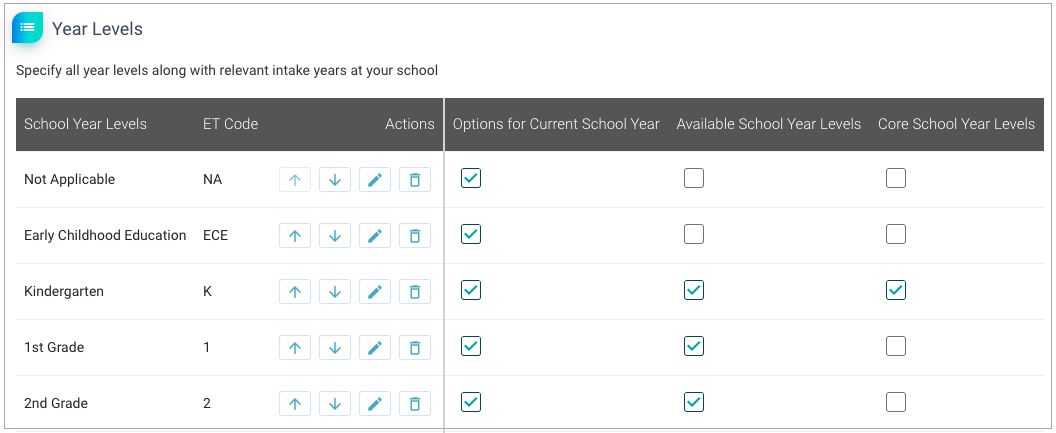
Adding and editing year levels
Navigate to Admin > Year Levels.
- To add a new grade level, click the "Add New" button at the bottom of the page. Select or deselect the three checkboxes as appropriate for the grade level at your organization.
- To edit a grade level name, click the pencil icon under Actions. Review the three checkboxes to ensure that the settings are correct for the grade level.
- Use the up and down arrows under Actions to change the order of the list.
Still have questions? Click here to submit a request for further assistance.
Comments
0 comments
Article is closed for comments.