What is covered in this article?
- What is a subtour?
- How to add a subtour to an event
- How to make choosing a subtour required vs. not required
- Subtours in the RSVP list
What is a subtour?
When you create an Event in SchoolMint Connect, there is an option to add one or more subtours to your event. A common use case for the subtours feature is when a school wants to give families the option to learn more about a facet of the campus that is of particular interest to them.
For example, a school hosting a general Open House event may choose to add a subtour of the facilities for a particular department, e.g. the art department. Not every family attending the Open House will be interested in touring the art department, but the subtours feature allows interested families to opt in.
How to add a subtour to an event
- Navigate to Events > Events List.
- In the Events List, find the Event for which you would like to add a subtour. Click on the event name or the pencil icon to access the Event Details page.
- Under Event Information, toggle on the Subtours option. Indicate whether a family will be allowed to sign up for multiple subtours. Click Save.
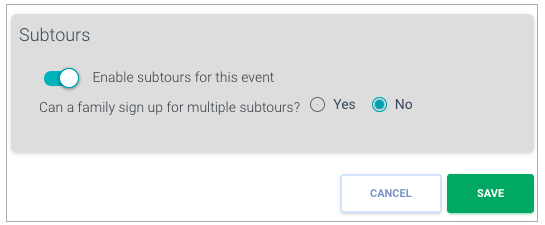
- Scroll down to the Subtours section. Click the "Add Subtour" button. (Note: If you will have multiple subtours for an event, we recommend creating your subtours in chronological order so that they appear in order in the family-facing dropdown list.)
- Enter the required subtour information. Click Save.
- Your entry will appear in the Subtours list.
- A Subtour section will also appear in the pop up window for editing and checking in RSVPs.
- Review and edit your event-level email templates in the Event Registration Form Email section at the bottom of the Event Details page. "Subtour name and time” is a variable that you may wish to utilize in your messages.
How to make choosing a subtour required vs. not required
Depending on your use case, you may want to require families to choose a subtour option, or you may want joining a subtour to be optional.
By default, choosing a subtour is optional for families. When families fill out an Event form with a subtour, they will see a "None" option.
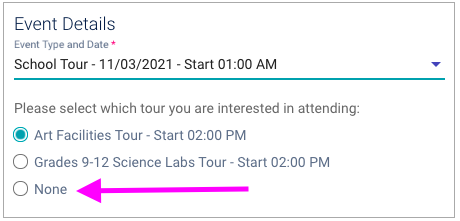
If you would instead like to require families to choose a subtour option, you may do so. However, please note that this setting will be in effect for all active events in your SchoolMint Connect site. This is not a setting that can be configured on an event-by-event basis.
Here are the steps:
- Navigate to Admin > Signup Forms.
- For the Event Registration Form, click the pencil icon to edit.
- In the Event Details section, find the row for "Specific Subtours Offered". Check the box for "Required". At the bottom of the page, click Save.
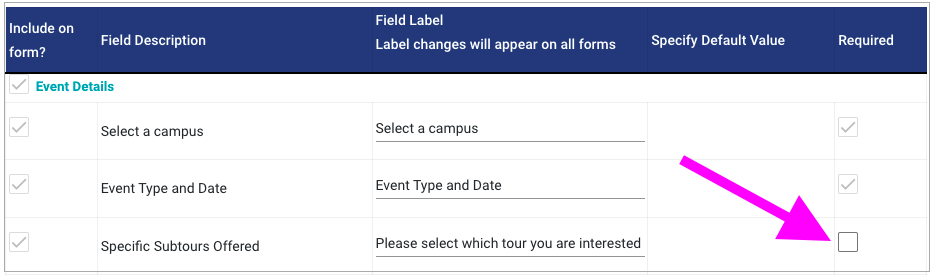
Subtours in the RSVP list
The RSVP list for your event can be filtered to display only those who have RSVPed for a given subtour. The Subtour(s) column also provides information about which families plan to attend a subtour.
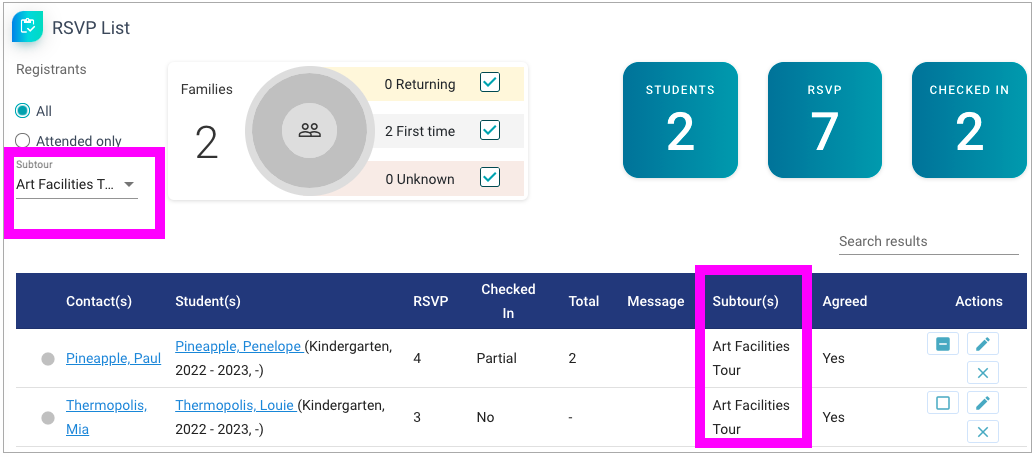
Still have questions? Click here to submit a request for further assistance.
Comments
0 comments
Article is closed for comments.