What is covered in this article?
Duplicating Events
The ability to duplicate events can save you time by allowing you to make a copy of an existing event configuration rather than needing to configure a new event from scratch. This is a useful feature if you have many events with very similar details.
Follow these steps to use the Duplicate feature to create an event:
- Navigate to Events > Events List. View the list of existing events.
- Click the Duplicate button next to the event you would like to duplicate.
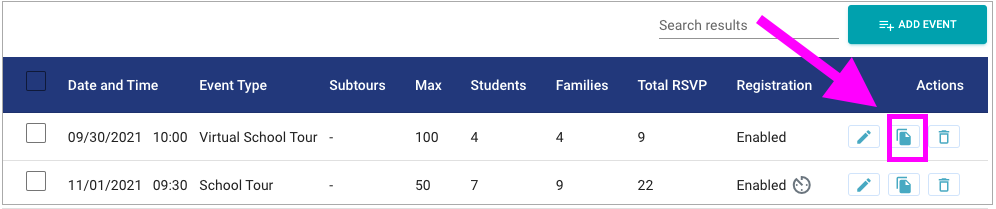
- On the Event Information page, enter the event date and make any other necessary edits to the event details. Click Save.
Note: Event emails associated with the original event are not copied over when the event is duplicated. Instead, the newly created event uses the master email templates under Admin > Emails.
Duplicating Personal Tours
The ability to duplicate personal tours can save you time by allowing you to make a copy of an existing tour configuration rather than needing to configure a new tour from scratch. This is a useful feature if you have many tours with very similar details.
Follow these steps to use the Duplicate feature to create a personal tour:
- Navigate to Events > Personal Tours. View the list of existing tours.
- Click the Duplicate button next to the tour you would like to duplicate.

- On the Personal Tour Information page, enter the tour date and make any other necessary edits to the tour details. Click Save.
Still have questions? Click here to submit a request for further assistance.
Comments
0 comments
Article is closed for comments.