What is covered in this article?
- Prerequisite to deleting a parent or guardian contact
- How to check the student(s) associated with a contact
- If needed: Adding a student contact
- If needed: Changing a contact from secondary to primary
- Deleting the contact
Prerequisite to deleting a parent or guardian contact
You may not delete a contact if that individual is the only primary contact for a student.
How to check the student(s) associated with a contact
- To check the student(s) associated with a contact, navigate to Inquiries > Contacts List. Find the contact, and click on the contact's name to access their "Edit Contact" page.
- Scroll down to view the "Related Students/Siblings" and "Related Contacts" section.
- If there is no student listed, you may go ahead with deleting your contact.
- If there are one or more students listed and each one has at least one related primary contact listed, then you may go ahead with deleting your contact.
- If there are one or more students listed and one or more of them does not have another primary contact listed, you will need to make some changes before deleting your contact. You may need to add an additional contact for a student or adjust an existing secondary contact to have primary contact status.
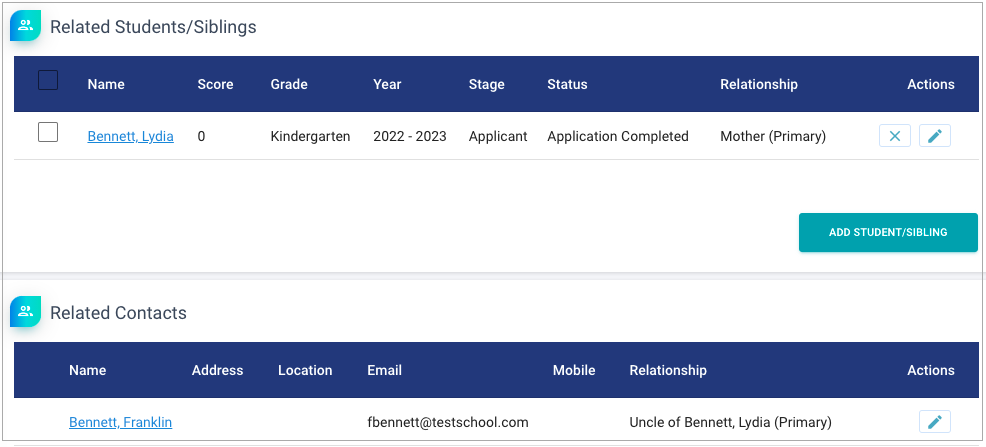
If needed: Adding a student contact
- Start on the "Edit Contact" page of the contact that you would like to delete.
- Under "Related Students/Siblings", click on the student's name.
- On the "Edit Student" page, scroll down to Related Contacts. Click Add Contact.
- Enter the contact information. For Contact Type, be sure to choose "Primary".
- Click Save.
If needed: Changing a contact from secondary to primary
- Start on the "Edit Contact" page of the contact that you would like to delete.
- Under "Related Contacts", click on the name of the contact you would like to edit.
- Scroll down to "Related Students/Siblings" and click on the pencil icon next to the relevant student.
- Edit the Contact Type to Primary. Click Save.
Deleting the contact
- If no students in the system are depending on the contact as their primary contact, find the contact under Inquiries > Contacts List.
- Click the trash can next to the contact to delete.

Still have questions? Click here to submit a request for further assistance.
Comments
0 comments
Article is closed for comments.