What is covered in this article?
How to search for duplicate contacts
- Navigate to Inquiries > Contacts List.
- Click Look for Duplicates at the top of the list.
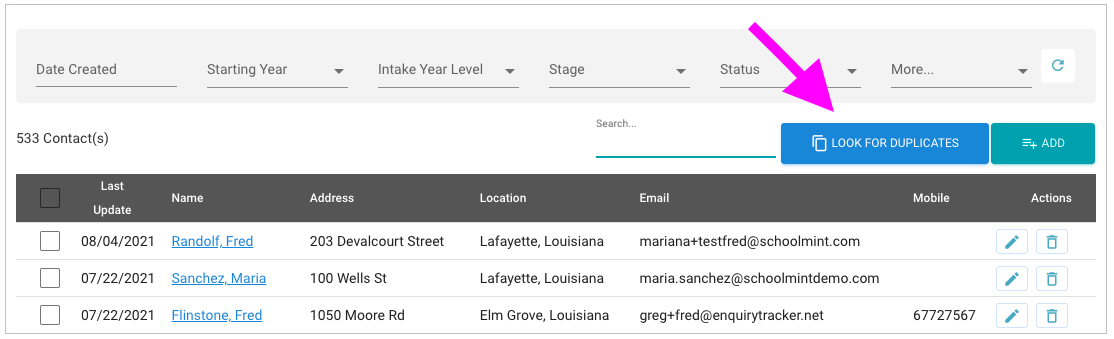
- The system will search its collection of contacts and look for any of the following exact duplicates:
- Email addresses
- Phone numbers
- Last name, first name
- If there are any potential duplicates, the system will return a list for you to review.
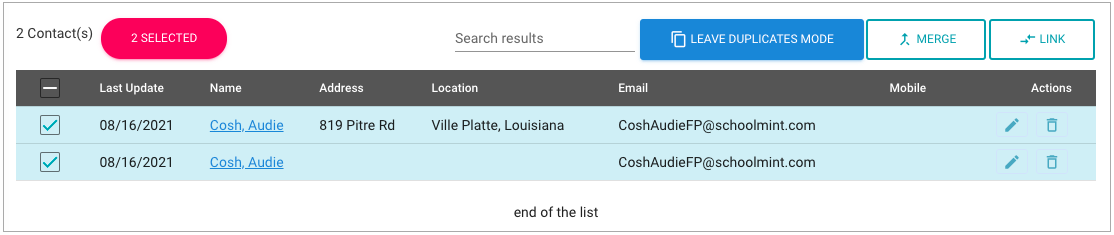 From there, there are a few actions you may take:
From there, there are a few actions you may take:
- Click on the contact names to view the full set of contact information for each.
- Merge or Link the contacts. See here for a more detailed article about merging or linking contacts.
- Under "Actions", you may choose to Delete one of the contacts or edit their information.
How to search for duplicate students
Currently there is not a built-in feature to automatically search for student duplicates, but this is something we know is important, and we plan to add functionality in the future to address this. For now, here is our recommendation.
- Each time you (as an admin) add a student to SchoolMint Connect, first consider whether that student may already exist in the Students List.
- Go to Inquiries > Students List, and use the Search bar to search for the student by name.
- If the student does not exist in the system, feel free to go ahead with adding them. If the student does already exist in the system, please review and edit the existing student data rather than creating a duplicate student.
You can also scan the list of Students to see if there appears to be any duplicates.
- Go to Inquiries > Students List.
- Sort by Student Name and scan the list for potential duplicates.
- If you locate a duplicate, you must either Merge or Link the the associated contacts first. Once this has been done, you can merge the students. See here for information on merging or linking contacts.
Still have questions? Click here to submit a request for further assistance.
Comments
0 comments
Article is closed for comments.