What is covered in this article?
- Adding an event registration via Student Details
- Adding an event registration via Contact Details
- Adding an event registration via Event Details
Adding an event registration via Student Details
- Navigate to Inquiries > Students List.
- Find the student who you would like to register for an event. Click on the student name or the pencil icon to access the Student Details page.
- Click the "Event" button at the top of the page or the "Register for an Event" button at the bottom of the page.

- In the "Register for an Event" pop-up window, choose the desired event from the dropdown list. Fill out the fields in the pop-up window, but do not click any "Check In" boxes unless it is truly the day of the event and you are checking in the family. Click Save.
Your entry will now appear in the student's Activity Log at the bottom of the page. The entry will also appear in the Activity Log of each contact associated with the student.
The student and contacts will appear in the RSVP List for the given event. You can view this list by clicking into the Event Details page under Events > Events List.
Adding an event registration via Contact Details
- Navigate to Inquiries > Contacts List.
- Find the contact who you would like to register for an event. Click on the contact name or the pencil icon to access the Contact Details page.
- Click the "Register for an Event" button at the bottom of the page.

- In the "Register for an Event" pop-up window, choose the desired event from the dropdown list. Fill out the fields in the pop-up window, but do not click any "Check In" boxes unless it is truly the day of the event and you are checking in the family. Click Save.
Your entry will now appear in the contact's Activity Log at the bottom of the page. The entry will also appear in the Activity Log of each contact and student associated with this contact.
The student and contacts will appear in the RSVP List for the given event. You can view this list by clicking into the Event Details page under Events > Events List.
Adding an event registration via Event Details
- Navigate to Events > Events List.
- Find the event for which you would like to add a registration. Click on the event name or the pencil icon to access the Event Details page.
- Scroll to the section called RSVP List. Under the list of students and contacts, click the "Register Attendees" button.
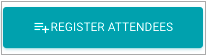
- Choose an existing contact, or click the "New Registrant" button.
- If using an existing contact, fill out the information in the "Register for an Event" pop-up window. Do not click any "Check In" boxes unless it is truly the day of the event and you are checking in the family. Click Save.
- If creating a new registrant, complete the form provided and click "Submit".
Your entry will now appear in the RSVP List for this event. It will also appear in the Activity Log of each relevant contact and student.
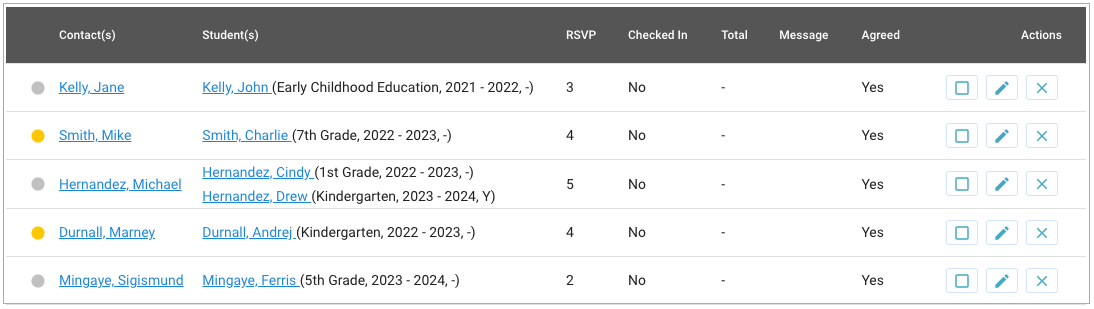
Still have questions? Click here to submit a request for further assistance.
Comments
0 comments
Article is closed for comments.