What is covered in this article?
- Adding an Activity Log entry via Student Details
- Adding an Activity Log entry via Contact Details
- Editing the list of activity types
Adding an Activity Log entry via Student Details
- Navigate to Inquiries > Students List.
- Find the student for whom you would like to log an activity. Click on the student name or the pencil icon to access the Student Details page.
- Click the "Activity" button at the top of the page or the "Add an Activity" button at the bottom of the page.

- Enter your Activity information. Click Save.
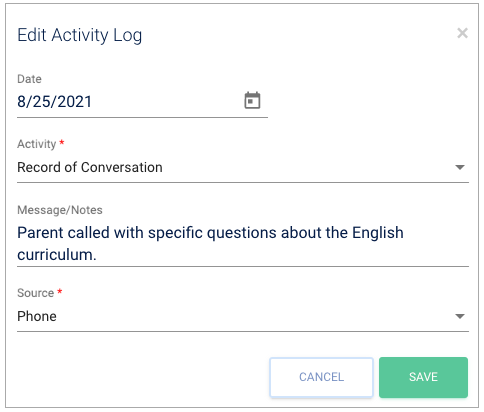
Your entry will now appear in the student's Activity Log at the bottom of the page. The entry will also appear in the Activity Log of each contact associated with the student.
Using the options under the "Actions" column, you may edit or delete Activity Log entries.
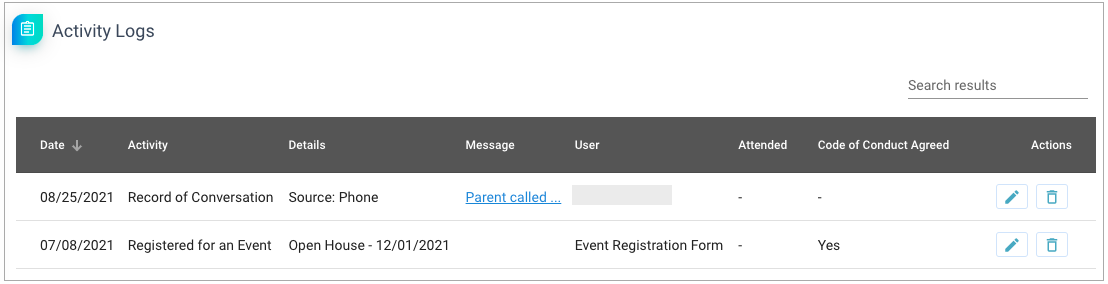
Adding an Activity Log entry via Contact Details
- Navigate to Inquiries > Contacts List.
- Find the contact for whom you would like to log an activity. Click on the contact name or the pencil icon to access the Contact Details page.
- Click the "Add an Activity" button at the bottom of the page.

- Enter your Activity information. Click Save.
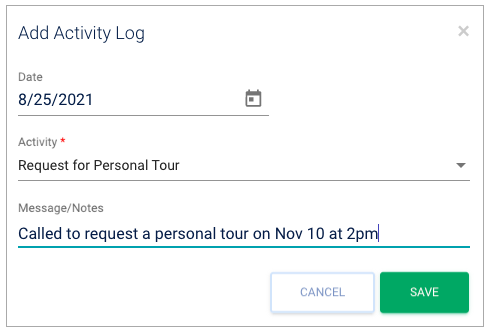
Your entry will now appear in the contact's Activity Log at the bottom of the page. The entry will also appear in the Activity Log of each contact and student associated with this contact.
Using the options under the "Actions" column, you may edit or delete Activity Log entries.
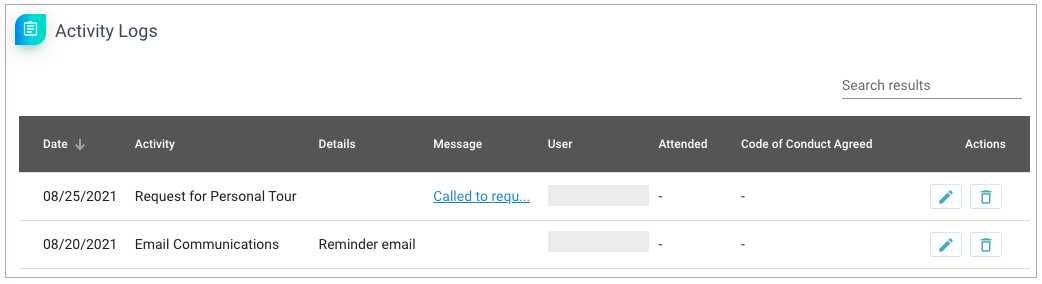
Editing the list of activity types
You may edit the list of activity types that are used in the Activity Log.
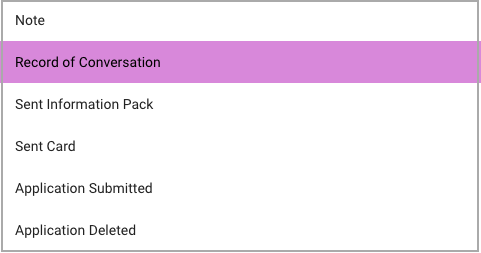
To view and edit the list of options:
- Navigate to Admin > School Lists.
- Under List Category, choose "Activities".
- See this article for more information.
Still have questions? Click here to submit a request for further assistance.
Comments
0 comments
Article is closed for comments.